
Library Extension
Your Library, Just a Click Away
Welcome to Library Extension!
Thank you for installing Library Extension. Let’s complete the setup so you can access your library’s collection directly from Amazon, Goodreads, and other book websites.
Complete setup in just 3 simple steps. The entire process takes approximately 2-3 minutes.
Step 1: Find the Library Extension
First, look for the Library Extension icon  in your toolbar:
in your toolbar:
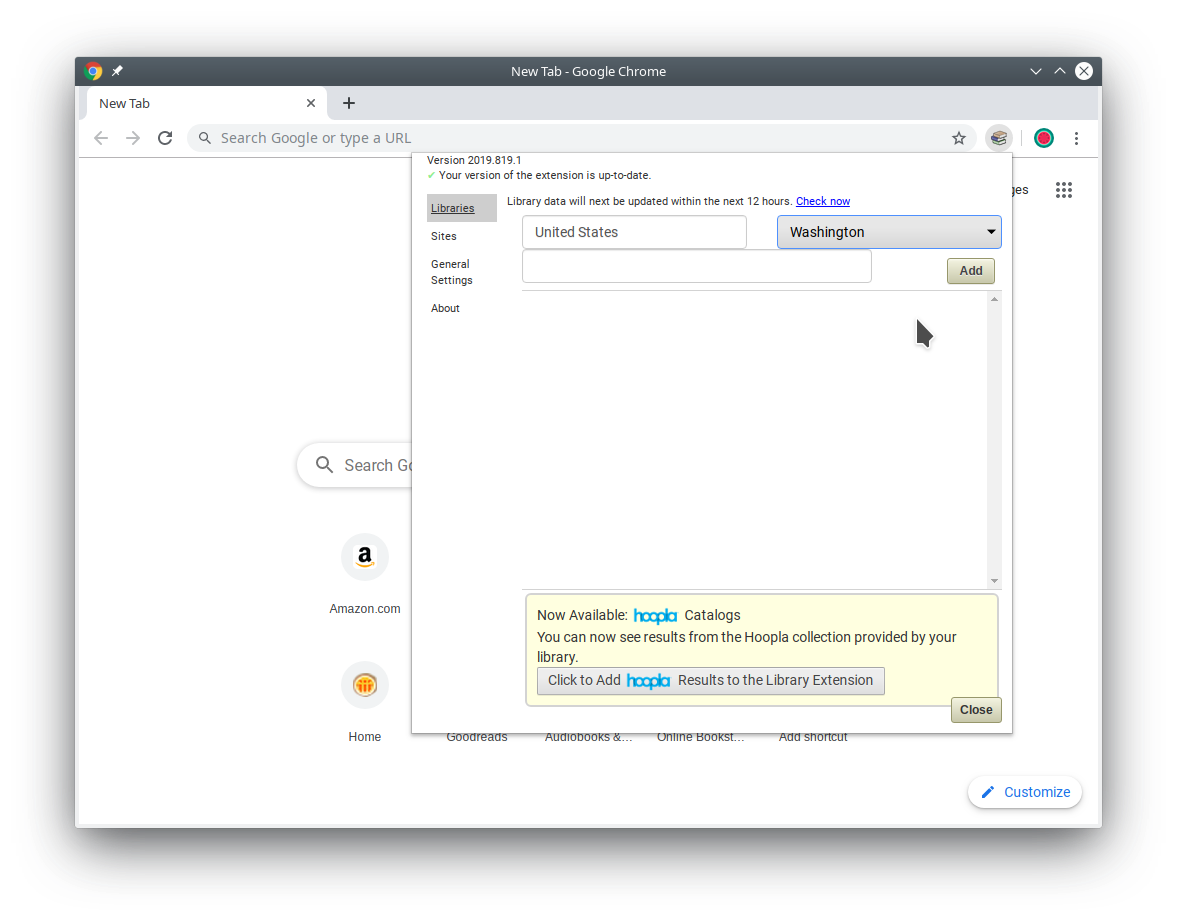
 icon?
icon?No problem! Follow these two steps:
1. Click the puzzle piece icon in your toolbar:

2. Find “Library Extension” and click the pin icon next to it:

This will pin it to your toolbar so you can always see it!
Once you can see the Library Extension icon  in your toolbar, click on it! This will open the setup window.
in your toolbar, click on it! This will open the setup window.
Step 1: Find the Library Extension
First, look for the Library Extension icon in your toolbar:
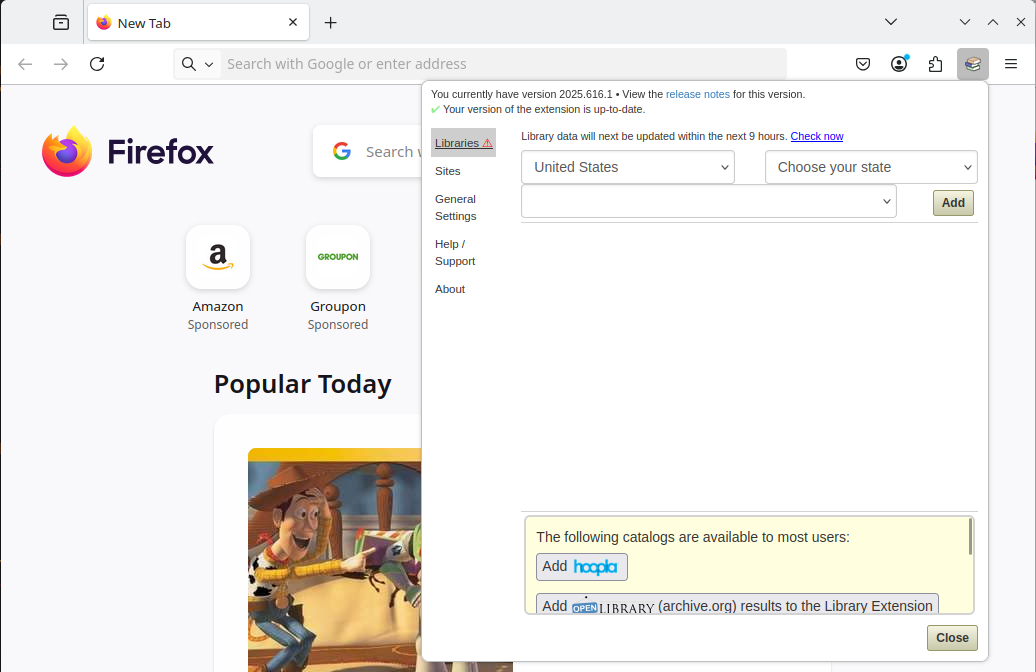
No problem! Follow these three steps:
1. Click the puzzle piece icon in your toolbar:

2. Find “Library Extension” and click the cog icon next to it:

3. Choose “Pin to Toolbar” from the menu:
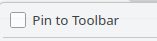
This will pin it to your toolbar so you can always see it!
Once you can see the Library Extension icon (stack of books), click on it! This will open the setup window.
Step 1: Find the Library Extension
First, look for the Library Extension icon in your toolbar:
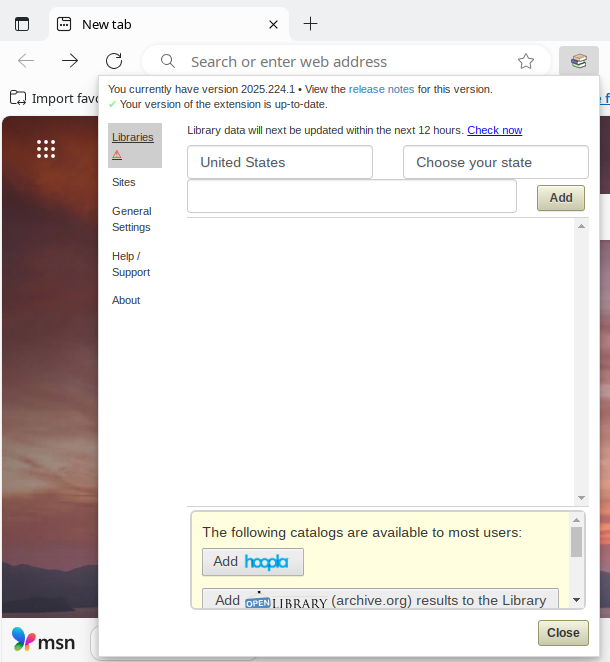
No problem! Follow these two steps:
1. Click the puzzle piece icon in your toolbar:

2. Find “Library Extension” and click the crossed-out eye icon to make it visible:

This will show it in your toolbar so you can always see it!
Once you can see the Library Extension icon (stack of books), click on it! This will open the setup window.
Step 2: Find Your Library
Select your location and library from the dropdown menus:
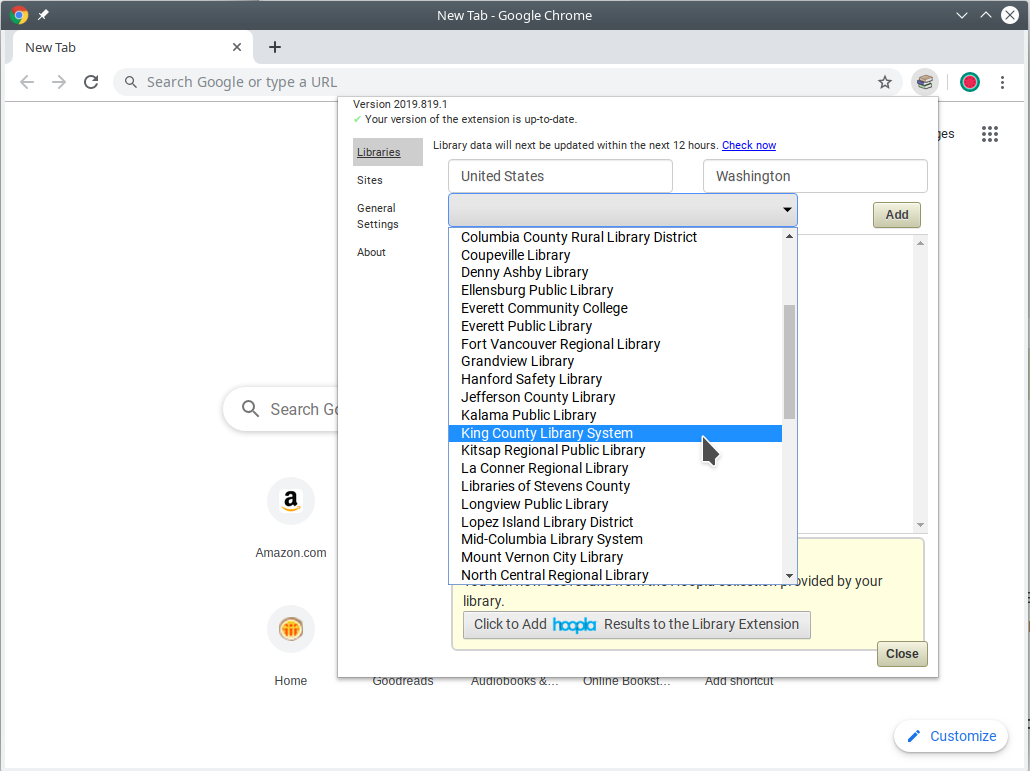
- Choose your Country from the first dropdown
- Select your State/Province from the second dropdown
- Find your library in the third dropdown
Step 3: Add Your Library
Click the “Add” button to add your library:
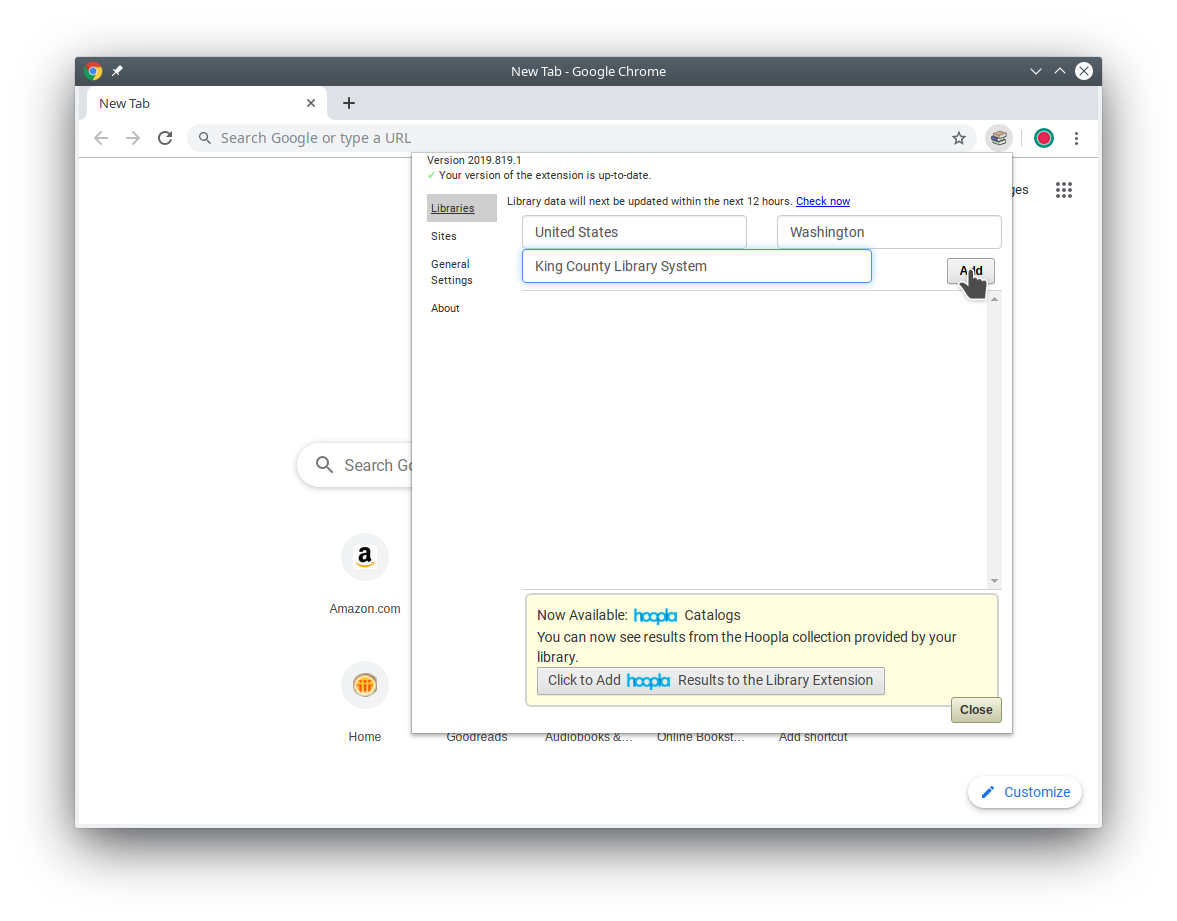
Your library will now appear in your active libraries list! ✅
Step 4: Choose Your Catalogs
Select the catalogs that offer resources of interest to you:
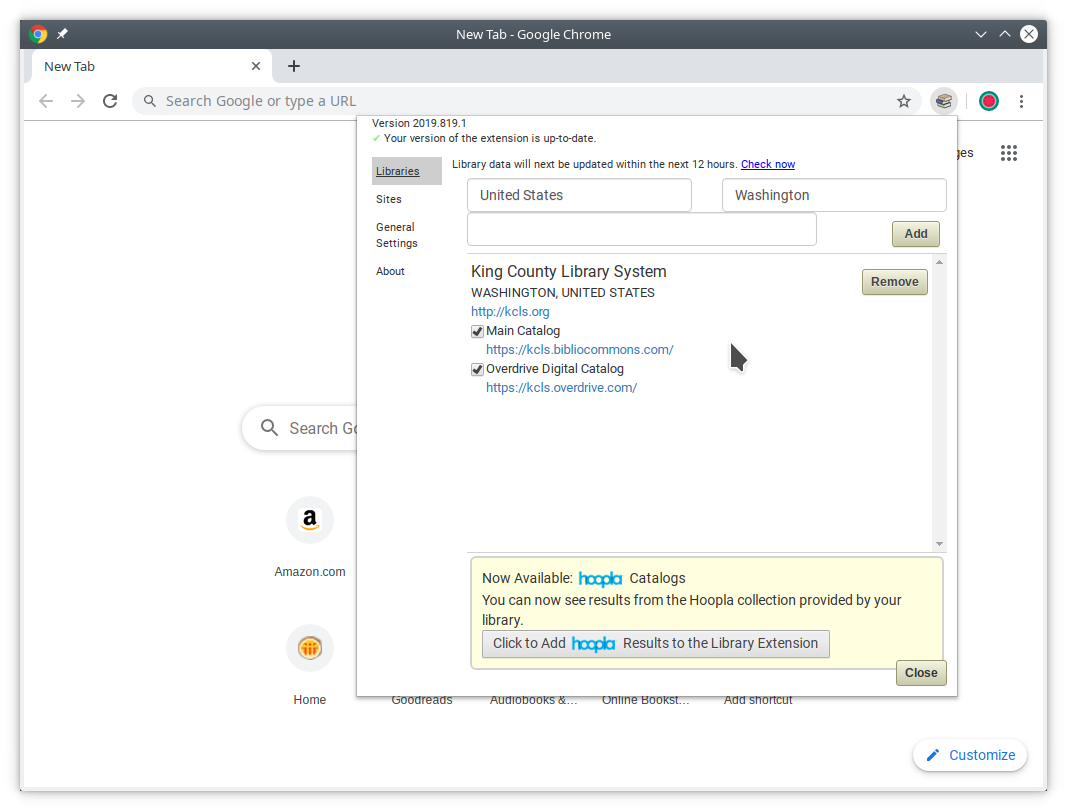
Check the boxes for the catalogs you’re interested in:
- Physical books and audiobooks - Items you can borrow in person
- Digital collection - eBooks and digital audiobooks
Bonus: Unlock Even More Book Sources!
Wait, there’s more! Library Extension supports tons of additional book services to give you the ultimate book-finding superpower:
🆓 Free with Library Card
Hoopla - Digital mediaBlackstone Unlimited - Audiobooks
Open Library - Millions of books
📚 Subscription Services
Everand - Unlimited readingKobo Plus - Kobo's subscription
Bookmate - Global library
🎧 Audiobook Stores
Libro.fm - Support bookstoresAnyplay.fm - Streaming platform
♿ Accessibility
NLS Bard - For vision impaired users💡 Pro Tip: Add any services you’re already a member of! The more sources you connect, the more likely you are to find any book you’re looking for. It’s like having a universal book search engine!
What Happens Next?
Library Extension is now working in the background! Here’s what you can expect:
Try It Out Right Now
- Visit Amazon - Search for any book and look for library availability info
- Check Goodreads - Browse book pages and see if your library has them
- Explore book sites - Library Extension works on dozens of book websites
Add More Libraries
Have multiple library cards? You can add as many libraries as you want! Just click the Library Extension icon again and repeat the setup process.
Need More Help?
💬 Need Support?
Questions or issues? We're here to help! Get personal assistance from our team.
Stay Connected
- Questions? - We’re here to help! → Contact Us
- Love it? - Leave us a review: Chrome Web StoreFirefox Add-onsMicrosoft Edge Add-ons
- Support Us - Help keep Library Extension free and growing → Support Us