Library Extension
Your Library, Just a Click Away—Find Books and eBooks Faster!Description
Troubleshooting Permissions Issues in the Library Extension
If you are not seeing the Library Extension showing up on any sites, or if the configuration page is missing details / giving you an error message about permissions.
The Library Extension currently requires some broad permissions on Chrome, Edge and Firefox in order to properly load data from a number of library catalog sites.
Chrome
Method 1
- Right click on the Library Extension icon. You should see a menu with the name This can read and change site data. From the sub-menu, make sure that On all sites is selected.
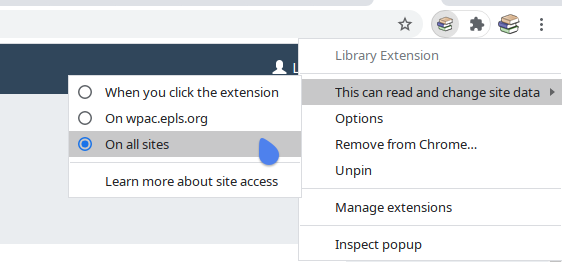
- Your permissions should now be set correctly
Method 2
- Open
chrome://extensionsin your browser. Find the Library Extension in the list if your installed extensions, and choose Details
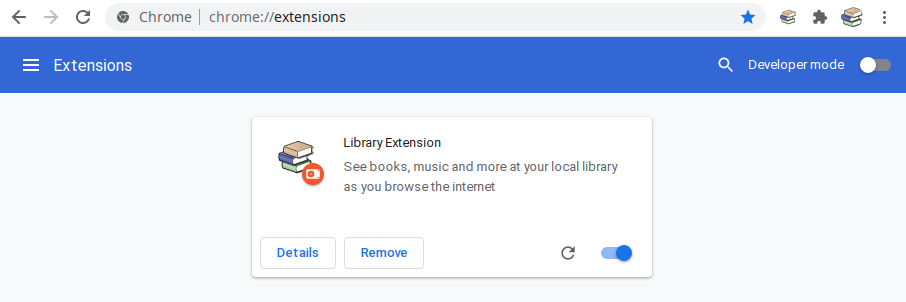
- From the Details page, find the Site Access section (roughly in the middle) and make sure that On all sites is selected.
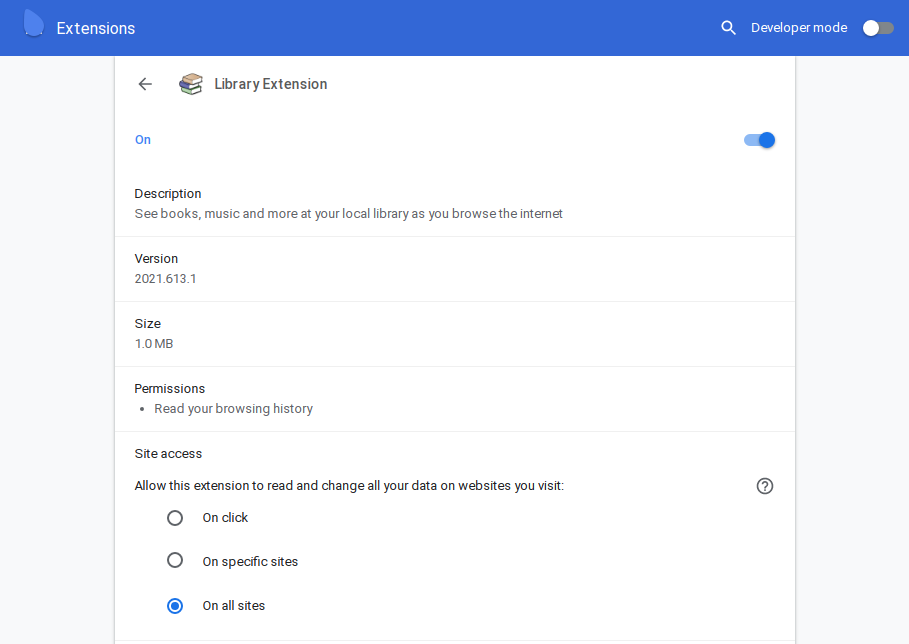
- Your permissions should now be set correctly
Technical Background
The broad On all sites permissions is required due to web browser behaviors when interacting with web sites that have CORS headers set. Some library catalogs use CORS headers to restrict requests for searches and other content to the library’s own catalog website. In these cases, if the browser permissions are set to a more restrictive level, the search and item page requests are prevented from being made by the browser.
Setting the permissions to On all sites works around this limited behavior and avoids the needs for the Library Extension to provide an intermediate service that would query the library on your behalf; instead the Extension talks directly to the Library from your browser.