Library Extension
Your Library, Just a Click Away—Find Books and eBooks Faster!What’s the point of this tool? Can’t I just use my library’s catalog to find books?
We love libraries, and we love that they do provide convenient online tools for us to find the books that they have on the shelves (physically or virtually). However, we also realize that libraries are not always top of mind when we’re out on the web, and we can stumble upon books all over the place. The extension’s goal is to make it convenient to see what your library has when you are visiting one of our supported sites and not just searching their catalog - when you follow a recommendation link (often, they’ll lead to Amazon or Goodreads), or are utilizing these same sites and their fantastic recommendation engines!
Do you support my local library?
We have a searchable list of supported libraries that you can use to find out if we support your local library. If you library isn’t on the list, please send us a message and we’ll see if we can add it. In most cases, we can get your library added within a few days.
Why is my library’s digital collection not listed?
At this time, we only support results from the following digital catalog providers:
- Axis360
- BorrowBox
- Cloud Library
- Hoopla
- Overdrive/Libby
If your library has one of these collections and you do not see it displayed with your library, we may have missed it and we’d be happy to add it
Why is my library’s physical catalog collection not listed?
At this time, we only support results from a select set of catalog systems. In some cases, library systems do offer an Overdrive powered digital collection, and we’ve enabled the option to at least get those results.
Can the extension show results for more than 1 library?
Yes, the extension can show results from multiple library systems! You can add as many libraries as you like on the configuration page
Why does the extension keep showing no matches found?
Although it’s possible that your library doesn’t have a copy, it’s also possible you’ve discovered a bug in the extension, and we’d love to get it fixed right away. Send us a message with the name of the library and a few example books where you’re seeing the problem. There’s also a chance that your library has changed their catalog recently, and we haven’t noticed, in which case we’ll fix it as soon as you let us know about it!
When I click the Reserve a Copy or Place Hold button, why is the book listed isn’t the same one I saw on Amazon?
We depend on the results that your library’s catalog returns, similar to when you search on their site yourself. Sometimes the results returned aren’t very good. If you do encounter a particularly poor match, let us know and we’ll see if we can improve our ability to look for a match in those results
Why do the eBook results never match the exact title?
Why are there all of these unrelated results under the eBooks results?
We use Overdrive’s search results when we try to look up a book, and sometimes their search results don’t return anything matching the title. We’re working on figuring out a way to improve those result listings, but have decided to show all of the similar titles until we can improve our own display abilities.
How do I get the Library Extension to run on my iPhone or iPad?
Unfortunately, the Library Extension is not available for any iOS device (including iPhones and iPads). Apple currently controls all browsers on their devices (even ‘Chrome’ and ‘Firefox’ on iOS are just forms of Safari). We continue to watch for future opportunities to support users on these platforms.
How do I get the Library Extension to run on my Android phone or tablet?
Unfortunately, The Library Extension is not supported on Android. Mozilla Firefox is current working on adding more Add Ons to their Android version of Firefox and we are hopeful that we will be able to provide an offering in the future.
As a historical note, the Library Extension was available on Firefox for Android prior to September 2020. Mozilla updated their support for Add Ons at that time and limited the list of Add Ons to a smaller list of supported and approved Add Ons. Please see Mozilla’s Add-ons Blog entry for September 2, 2020 (https://blog.mozilla.org/addons/2020/09/02/update-on-extension-support-in-the-new-firefox-for-android/) for more details.
Do you have an app for my mobile device?
The Library Extension currently only runs within your browser on desktop and laptop systems, such as Chrome on Windows, MacOS, and Linux, as well as on Firefox on Windows, MacOS, and Linux.
How and when do you derive revenue? (i.e. what’s the catch?)
The Library Extension is provided for free to users, but users are welcome to support us by making a contribution toward ongoing development and maintenance efforts. In addition, we are working on some new features that will be provided as ‘premium’ upgrades. We are dedicated to keeping all of the existing features free for all users.
What and how do you track my books?
We take user privacy seriously and, unlike other tools, we do not track your browsing behavior. The Extension was designed to perform searches directly at your library, rather than through a middle-man, in part as a way of ensure user privacy. We do track some anonymous metrics surrounding the general use of the extension (for example, what versions of the extension are installed and which libraries are in use) as a way of ensuring we keep popular libraries working. If you have questions, we are more than happy to answer them if you contact us.
Why does the extension require permission to “Read and change all your data on the websites you visit”?
This is a common question and a very good one. Note that the library extension does not track your browsing history or store any information about the pages you visit or anything you enter on those pages. To understand the permission and how and why it’s used, let’s look at how browser permissions work and each portion of the permission above.
The permissions given to a browser extension come from the configuration that the extension provides to the browser. This configuration indicates the capabilities it requires in order to function. These permissions are a fixed set of values at the time that the extension is installed. In the case of the Library Extension, we request a permission that allows us to run code within the pages that you are browsing (called ‘content scripts’) that is defined as ‘Read and change all your data on the websites you visit’.
The content scripts we run need to be able to read all of your data on the page in order to find the search terms that will be used to try and find matches at your library. This information is limited to trying to determine the type of item (book, CD, etc), the title, the author, and any ISBN numbers, as defined by the various pages we run on.
The change all of your data permission is required so that we can present the results on the same page. It’s a strongly worded permission, and rightfully so, as anything on the page is open to modification by the script. However, we add one special section on the page within which we displayed the library search results for users.
Finally, the permission allows for the above on all the websites you visit. The extension does run the content script for every page, where it checks to see if it is on one of the following sites, and only then will it actually do the work described above: (last updated November 25, 2023)
- abebooks.com
- amazon.com
- amazon.ca
- amazon.co.uk
- amazon.com.au
- amazon.de
- amazon.es
- audible.com
- audible.co.uk
- arbookfind.com
- arbookfind.co.uk
- barnesandnoble.com
- biblio.com
- blackwells.co.uk
- bookbub.com
- bookclubz.com
- bookdigits.com
- bookoutlet.ca
- bookoutlet.com
- booko.com.au
- bookshop.org
- booktopia.com.au
- indigo.ca
- fantasticfiction.com
- goodreads.com
- books.google.ca
- books.google.co.uk
- books.google.com.au
- books.google.com
- hive.co.uk.com
- librarything.com
- libraryextension.com (this site)
- penguinrandomhouse.com
- penworthy.com
- smashwords.com
- thestorygraph.com
- theworks.co.uk
- waterstones.co.uk
- waterstones.com
- whsmith.co.uk
- wordery.com
If the page you are on is not one of the above pages, the extension stops running. There is no tracking nor any other messages passed back regarding the pages that you are visiting.
The reason for running on all sites is that although the extension supports only the sites listed above today, we do occasionally add support for a new site or feature. Unfortunately, the permissions model provided by the browser is a ‘set once’ model when the extension is installed, and cannot be changed incrementally. Adding support for any new site would be a permissions change that would disable the extension for most existing users.
If browsers were to provide a more user-selective way toward choosing which sites can be enabled or disabled, we would certainly look at taking advantage of that mechanism for limiting where the extension is permitted to run.
How do I check what version of the extension is installed?
You can find the version of Library Extension on the page chrome://extensions. If it has not updated yet automatically, you can force an update by checking the Developer Mode checkbox in the upper corner of the page, and then clicking on the Update Extensions Now button that shows up.
How can I force an update to the latest version?
If you have already installed the extension, you can check to see if you have the new version (it will usually install itself automatically) on the page chrome://extensions. If it has not updated yet automatically, you can force an immediate update by checking the eveloper Modecheckbox in the upper corner on this page, and then clicking on the Update Extensions Now button that shows up.
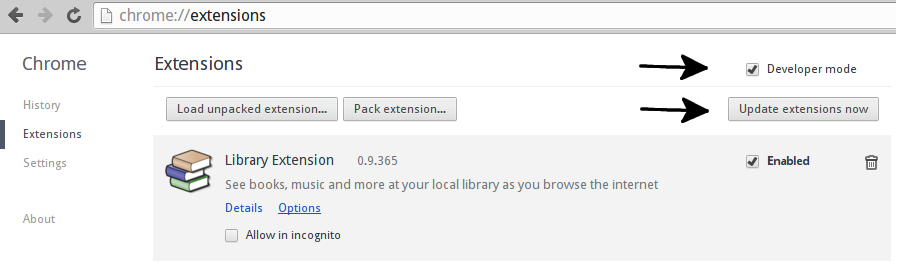
How can I find the configuration screen?
You can find the configuration screen by visiting chrome-extension://chkgcmmjoejpekoegkedcpifgfhpjmec/config.html in Chrome, or by right clicking on the Stacked Books icon and clicking on the Options menu item.
You haven’t answered my question here!
Email us and we’ll be happy to get back to you with a response as quickly as we can!